This document explains the configuration and the process to conduct pick productivity tests.
Pre-test Configuration & Setup
- Download the OpSimulator tool corresponding to the environment (like E3D or Test) to a designated folder.
- Ensure
Enable Send to PTLandEnable Put Wallare checked (enabled in the database) using the WebDebug tool
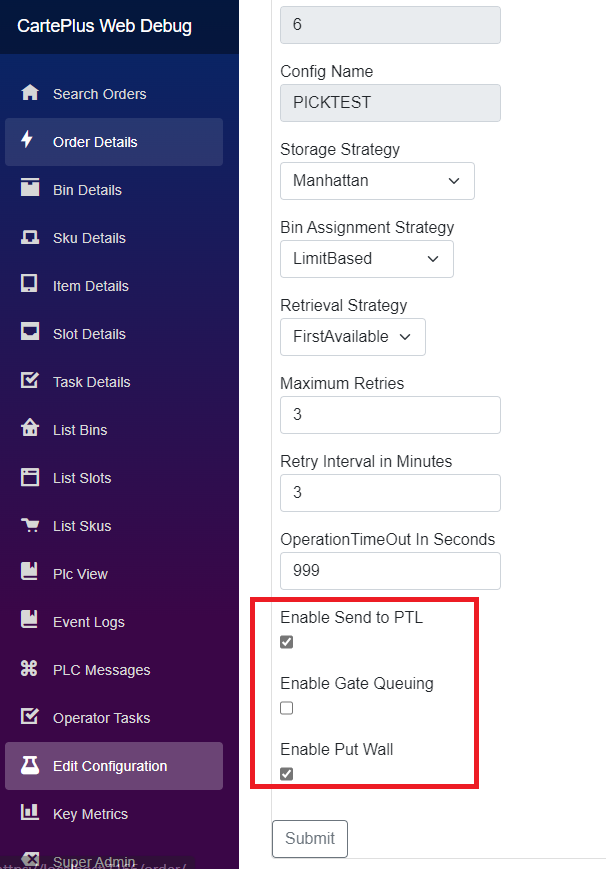
- Ensure the PTL devices are online and the Turbo is connected, and enlisting all PTL devices.
Running the Test
- Run the Opsimulator tool with the following command line. Note that this tool only works on a Windows machine/laptop with internet connectivity.
OpSimulator.exe -k true -g experiment1 - Note that
experiment1corresponds to a particular run configuration for a given experiment and is stored as a JSON config file calledexperiment1.jsonin the same folder. You need to change the configuration for each run and name the file accordingly. Note that 3 template files are included as a reference. The configuration properties and the descriptions are as follows:
| Config Key | Data Type | Description |
|---|---|---|
putWallGatesToUse | array | A list of put wall gate Ids to use in the test |
pickStrategy | string | Should be ByOrder or BySku |
skusPerTote | integer | Corresponds to the number of partitions in the tote with the assumption that each partition as items of a single SKU |
pickStationGatesToUse | array | An array of pick station gate locations |
targetPickCount | integer | The total number of picks to be generated for the test |
pickWallId | string | The pick wall Id used for the test. “1” |
pickStationId | string | The pick station Id used for the test. “1” |
delayBetweenPicksInSeconds | int | The duration the tool waits before generating the pick tasks. This value has to be tweaked to avoid PTL overruns |
linesPerOrder | int | The number of lines in each generated order |
quantityPerLine | int | The SKU quantity for each line in the order |
pickAllocationStrategy | string | Can be set to Sequential or Hash. Sequential allocates in a sequence and does not create any overlay of picks. Hash is random with a possibility of overlay |
- All activities and data generated during the test are shown on the console with color coding. Verify that pick tasks are being generated and the corresponding puts are being completed, as shown below:

Post Test verification
- The Opsimulator tool automatically generates all items and orders based on the configuration file and generates the picks. Once all the picks and puts are completed, the test concludes and generates a log file in the
Logswithin the same directory as the opsimulator tool. Every run generates a log file which is named with this convention:experiment3-2024-02-05_11-44-32.log. The screen shot shown below is an example of how this would look:

- If the test isn’t completing by itself (as seen in the console), it means that the required number of picks or puts are not completed yet. You can choose to force a test completion by hitting CTRL+C at any point during the test run. A typical successful run would have the pick and put numbers tally.
- Tabulate the metrics that are shown towards the end of the log file and verify/reconcile this against data in the database (using the WebDebug tool).
Notes & Troubleshooting
- If commands aren’t coming to the PTL, ensure that the
Enable Send to PTLandEnable Put Wallare checked in the database. Also ensure thatCartePlusPtlTestModesetting is not present in the PTL function app. This is typically enabled for local/unit testing only. - For picks and put tasks that are stuck, copy the operator task Id from the console and look it up in WebDebug to see any error with that particular task. Correspondingly, you can look up the device from the pick or put gate and check the voodoo device logs for lost messages or any other issues.